|
|
 |
This
seems like on of the most asked questions by After Effects
users... How do I convert my NTSC video to PAL?
Well, the easiest way is to dub your tape from NTSC to
PAL. Well, what if you don't have a PAL deck? What
if you want to maintain the highest quality in digital
format? Here is your answer.
More
and more often, I've had to digitize video or create animations
for both the US and Europe. I have RE:Vision Effects plug-ins,
which make this process really easy. If you do a lot of
footage conversion of any kind, RE:Vision Effects has a terrific
product called FieldsKit. FieldsKit
is a set of plug-ins providing smarter de-interlacing
and more workflow options for interlacing and pulldown.
You don't absolutely need this product, but the FieldsKit
Deinterlacer can build full frames from fields that are
of much higher quality than the standard approaches available
in most effects and video editing applications. I
would also recommend RE:Vision
Twixtor, which allows you to speed up or slow down
footage. It will help you get a really nice result. RE:Vision Effects software
also works with discreet Combustion, Adobe Premiere, Boris
Red, Apple Final Cut Pro, and Pinnacle Systems Commotion.
(If
you own these RE:Vision Effects products, use this
Toolfarm tutorial. If you don't, use the tutorial
below.)
Converting
NTSC to PAL
- Import
your NTSC interlaced video footage into After Effects.
For this example, I'm referring to footage that is DV
footage that is 720x480, 29.97 fps.
- De-interlace
your footage by using the Interpret Footage dialog box.
File > Interpret Footage> Main. Cmd+F (Mac)/ Alt+F(Win).
(DV or footage captures from IEEE 1394 FireWire/i.Link
are always lower-field first, according to the AE Help
files.)
To
learn more about determining your original
field order, open After Effects Help (Help
> After Effects Help). See the article: Interpreting
field order.
- Drag
the NTSC footage to the "Create a new Composition" button
at the bottom of the Project Window. Use the PAL D1/DV
settings: 720x576, 25fps. By doing it this way, as opposed
to creating a new comp, you don't need to set the length
of the comp. It just saves you a step.
- Open
this new PAL comp.
- You
may notice that your footage does not fill the screen.
You can drag the corners to fill the comp or you can
scale it, 118.5%,120%.
Here's
a great tip from the AE help files: Select the nested
comp and then apply the Shrink To Fit command,
Ctrl+Alt+F/Cmd+Opt+F.
- Click
on the Enable Frame Blending button and then turn it
on for the footage layer.
- Render
out the movie using the DV PAL presets, using AE's field
rendering set to upper or lower field first rendering,
as is appropriate for your project.
Basically
you just want to reverse the order of the steps above.
- Import
your PAL interlaced video footage into After Effects.
For this example, I'm referring to footage that is DV
footage that is 720x576, 25 fps.
- De-interlace
your footage by using the Interpret Footage dialog box.
File > Interpret Footage> Main. Cmd+F/Alt+F.
- Drag
the PAL footage to the "Create a new Composition" button
at the bottom of the Project Window. Use the NTSC D1/DV
settings: 720x480, 29.97fps. By doing it this way, as
opposed to creating a new comp, you don't need to set
the length of the comp. It just saves you a step.
- Open
this new NTSC comp.
- You
may notice that your footage does not fill the screen.
You can drag the corners to fill the comp or you can
scale it down. Or, use the Shrink to Fit command.
- Click
on the Enable Frame Blending button and then turn it
on for the footage layer.
- Render
out the movie using the DV NTSC presets, using AE's
field rendering set to upper or lower field first rendering,
as is appropriate for your project.
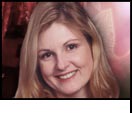 |
Michele
Yamazaki is VP of Marketing for Toolfarm.com
where she focuses on web design and content development.
She teaches Adobe After Effects at an art college.
Previously, she worked at a post-house for ten
years and ran an After Effects website called
AE FreeMart. She is a contributing author to the
CMP book 'After Effects @ Work'. |
|
|
|
|
|