 Manufacturer: Blackmagic Design
Manufacturer: Blackmagic Design
Website: Click Here
Description: Video Monitor and Recorder
Purchase/Rent: Purchase
Pricing: $895
Expected Release: Available Now
Review Issue: #131 (01/17)
Reviewed By: A.J. Wedding
Final Score: 6.8 (out of 10)
When it comes to video monitors, the saying holds true in most cases: You get what you pay for. I have suffered through $200 monitors that I couldn’t view from a 45 degree angle, or judge sharpness because of lack of pixel depth. The frustration has led me on a search for a solid monitor that doesn’t break the bank.
This fall I was set to produce a TV pilot based on a live concert at the Sunset Marquis Hotel in West Hollywood, California. I would need several monitors for the cameras, which would allow me to test several at once. However, I couldn’t just grab any old screen. With live performances, there are no second takes, and no room for error when it comes to focus and image quality.
I began weeding out the usual suspects, and brought a few of my potential favorites to the show…the Blackmagic Video Assist 4K being one of them. Its ability to record offered even more options for my team. During the shoot we were running 4 Sony A7 cameras. Two of them were on Libec Tripod/Sliders, one was on a Movi M5, and the last was on a Glidecam 10’ Jib.
Now let’s get down to the Video Assist 4K in practice, in a real world, do or die situation!
Ease of Use

SD Card slots, miniXLR, SDI and HDMI input/output offer many options over similarly priced products.
There are 3 ¼ 20 mounting holes on the top and bottom of the monitor offering almost any configuration. The monitor also adjusts the screen to be right-side-up even if you turn it upside-down, much like a smartphone. If you’re working with an HDMI output from a DSLR, you know how janky that connection can be. Sometimes flipping the monitor so that the inputs are on the opposite side can help with your cable configuration.
I’m a sucker for a touchscreen interface. The aspect ratio of the monitor allows you to have the menu items visible without impeding on your image. It does bum me out though when I touch a menu item and I get no response. This is what happens when there’s nothing available for you to change. For instance, with the Sony A7rii, the HDMI output doesn’t offer anything but 1080p 23.976 or 59fps.
A future version should allow you to see all of the Video Assist 4K’s options, even if they are grayed-out when not available. It seems like a small thing, but its important to know that you are receiving a response from the interface as well as what is available to you when you choose different inputs.
Depth of Options
If you look at this as a monitor, it offers a great amount of options since it works as a recorder with SDI and HDMI inputs and outputs. It offers a variety of useful tools that you can usually only find on high end monitors at a higher price point such as:
- Focus Peaking Overlay (color changing)
- Histogram
- False Color
- Frame Guides
- Zebra Lines
- Dual LP-E6 battery mounts and dual SD card inputs allow you to keep recording and viewing after you replace a cached battery or memory card.
- Two mini-XLR inputs allow for high quality sound recording, and a tiny speaker on the front of the monitor offers decent audio playback.
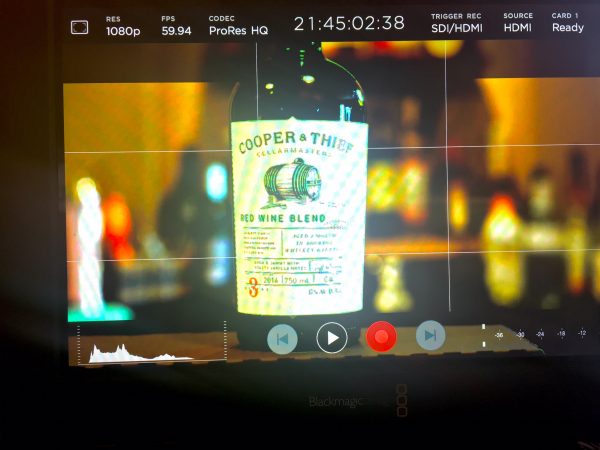
Focus lines can be adjusted with multiple color choices and strengths. Notice the green marks surrounding the words on the label.
Performance
Now it comes down to the real test. How did it work in a real-world production?
Prior to the shoot I tested the Blackmagic Video Assist 4K with a Sony A7rii. Sadly, this isn’t the best combo, and probably not what Sony nor Blackmagic had in mind. I shuffled through the settings on the camera to attempt to get a better output from the microHDMI on the DSLR. After watching several videos on Youtube, I found the only settings that would allow a proper image on the monitor. Once I did that, I found that there were only two format choices as to what I could record, and neither were 4k. Without a camera that has SDI outputs, I was unable to see what the 4k quality was like on the recorder.
The power button on the right side of the Video Assist 4K is problematic in a real world situation. The monitor is pretty heavy, and if it’s mounted to your camera, it’s impossible to press that button without your other hand holding the monitor steady.
Though the monitor is very bright, the screen is quite reflective in a daylight situation. I requested to know the monitor’s brightness (in nits) but was told to refer to page 19 of the manual-where it tells you how to adjust the brightness, not how bright it is.
I also noticed that, since I wasn’t viewing in 4k, the image was very high contrast. I made some adjustments, but the variance at 1080p was such that fixing one problem would give me the opposite one. Using this as a recorder was not going to work for me in this instance, and it was starting to look like it would be less than useful as a monitor in most circumstances, as well.
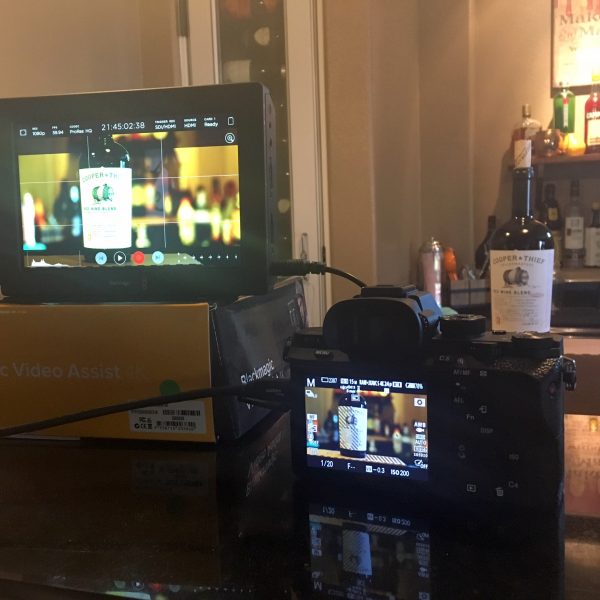
The Blackmagic 7″ Video Assist 4k cannot record 4k with a Sony A7Rii and HDMI connection. 1080p is the best it can do in this case.
During the shoot, we decided to use the Blackmagic monitor on the Sony A7 that was on the jib arm. I used the camera’s zebra settings to make sure the image wasn’t blowing out in any way, and then used the Video Assist 4K’s focus peaking overlay to manage focus. Since we were short one operator, I was manning one camera on sticks while making adjustments to the jib camera throughout the show. The person operating the jib had to see the monitor as well, so we each were looking at it from almost a 100 degree angle. We were both able to see the image, and it was clear to me what was in focus based on the focus peaking overlay. But the high contrast image was almost unintelligible to me, as a result of my angle, my distance of 3 feet, and the overlay. I put a great deal of trust in that focus overlay, and thankfully, it didn’t let me down.
Value
Blackmagic makes good products, and the Video Assist 4K is no different. It falls into a price point that differentiates it from other products out there. As a monitor, it’s definitely as good as products near its price range like the JVC DT-X7 ($995). It is also a lower price than the Atomos Ninja 4k recorders that start at $995. This would definitely be what I consider to be the lowest price-for value monitor on the market, and the recording aspect gives it even more options to make it desirable. But, make sure you research how it works with your particular camera. In my case, it was not the best option.
NOTE:
I know that the term “4K” has gone from a technical term to a marketing buzzword, but it bothers me that this product has the term in its name. It can be confusing to prosumers who don’t necessarily understand how everything works (or doesn’t work) together. I’m not a bits and bytes kind of person, and a year ago I would have thought that a 4k recorder could connect to any camera and produce a 4k output. It’s important for the readers to know that this is definitely NOT the case with any product in this space. The recorder can only record as well as your camera can output-so calling it a 4k recorder is false advertising, in my opinion. In this case, both the web links I found and the tech I spoke to regarded this as a Sony camera problem. However, I was able to see a much clearer image on a different 7” monitor connected to the same Sony camera. While it wasn’t a recorder, the difference in image quality was obvious. But even if it were simply used as a monitor, it would still be a good deal for the price.
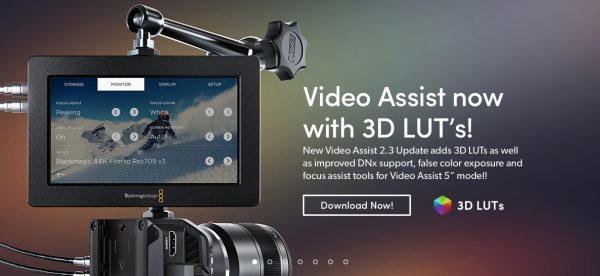
As this review was being written, Blackmagic released a software update that offers 3D LUTs. Their software continues to improve based on user requests.
Final Comments
If you care about what you’re shooting, you cannot skimp on a good monitor. The Blackmagic Video Assist 4K will get you many of the pro options at a lower price than others, and gives you the added option of recording video and audio. In my search, I haven’t found a better monitor below this price point, so it’s a solid starter option for microfilmmakers who want to create decent images without shelling out more than $1000.
|
Breakdown
|
|
|
Ease of Use
|
6.0 |
|
Depth of Options
|
8.0 |
|
Performance
|
5.0 |
|
Value vs. Cost
|
8.0 |
|
Overall Score |
6.8 |
