It seems like just yesterday that I was creating telephone-like EQ effects on individual wav files with Syntrillium Software's free Cool Edit 95. Wow! Fast forward a decade plus: Adobe purchased Syntrillium, put a gorgeous new face on Cool Edit Pro, and added enough features to it to make Adobe Audition 3 a complete recording-to-mastering audio and music production solution! What a difference 13 years makes! And although Audition's list of features isn't quite as exhaustive as some much more expensive audio/music/post production packages, it's tools are very solid and should provide the average audio engineer or the ambitious video producer plenty of power and flexibility to do what they need to do.
It seems like just yesterday that I was creating telephone-like EQ effects on individual wav files with Syntrillium Software's free Cool Edit 95. Wow! Fast forward a decade plus: Adobe purchased Syntrillium, put a gorgeous new face on Cool Edit Pro, and added enough features to it to make Adobe Audition 3 a complete recording-to-mastering audio and music production solution! What a difference 13 years makes! And although Audition's list of features isn't quite as exhaustive as some much more expensive audio/music/post production packages, it's tools are very solid and should provide the average audio engineer or the ambitious video producer plenty of power and flexibility to do what they need to do.
Ease of Use
Audition 3 is easy to use. It's GUI and unique editing tools available in the spectral display modes are forward-thinking and should make the learning curve much softer than most audio apps. I think this will be especially true for those who are more accustomed to visual content creation applications -- not surprising, coming from one of the world's foremost manufacturers of visually-based software!
Let's check out the GUI a bit further. At the top level, there are three modes in which Audition can function, each with its own set of features and tools, etc. These are Edit, Multitrack, and CD modes. In keeping with the look of Adobe's Creative Suite, within each mode you have docked frames containing various panels which are represented by tabs extending across the top portion of each frame. This is great for keeping your most-used panels handy for easy viewing. Add to that the ability to simply press the [`] key to maximize the panel you're in (hit it again to toggle back to your previous view) and you have about as elegant a solution for keeping window stacking at bay as I've seen. Of course, since I’m shortcut fiend, I love the ability to toggle through the panels with the 'Tab' button.
Besides the panels that are docked, by default, certain panels come up in separate windows as a result of specific actions. Allow me to clarify that rather vague comment. For instance, when you double-click an insert effect on a track in the Mixer panel, the Effects Rack panel for that track comes up in an undocked window. The same occurs for track EQ. This may seem counterintuitive at first, but you get used to it. Where it really comes into its own is in a multi-monitor setup -- then you can create a frame in your workspace for these panels to pop into (dock them once and Audition will remember where they go from then on). I actually prefer a triple monitor setup so I can separate my Main and Mixer panels, and still have space for the "pop-up" panels I mentioned above and the video panel. But then, Audition's Workspace functionality makes it so easy to save and recall completely different collections of frames and panels, I don't really "need" it as badly with this software as I do with other packages.
There are a couple of viewing modes that I'd like to focus on a bit. The first is brand new to the software. It's "Top/Tail Views", under the View menu in Edit mode. It divides the editing window into three parts. The side portions display only the beginning and end of your file for easy trimming and auditioning, without scrolling back and forth all over. The center portion allows you to view and edit the file like normal and offers zoom settings that are independent from the side top and tail portions of the display -- very unique and very useful!
The concept of a spectral display of an audio file is not new. However, the intuitive ways Audition allows you to edit in those displays are truly incredible! New to this version are the Lasso Selection Tool, Effects Paintbrush, and the Spot Healing Brush. These tools are revolutionary and allow you to isolate and alter sounds in a ways I've never seen before. Did your chair squeak while you were recording a voice-over? It should show up on the Spectral Frequency display as an anomaly in the higher frequencies. Simply use the tools to select it using familiar settings such as stroke size and opacity and you can get rid of it in seconds! Personally, I found this feature so incredibly useful, that I hope that Adobe spends some time thinking about creating this functionality in a standalone VST plugin that could be used in higher end applications. I know there are a lot of audio engineers that would snap it up like hotcakes if they could plug it in to their Nuendo or Protools console.