A few years ago when I was putting together my After Effects reel, I made a 10-second comp video for a local art studio specializing in South American art. The owner wanted something to put it on the website, stick in front of promo videos, etc. I came up with the idea of mapping her studio name onto a slowly billowing Mexican tapestry. In order to do this, I had to find a suitable photo of some tapestry, animate multiple light sources, and then use those light sources as a displacement map for the fabric photo. It was all very complicated and took a really long time to finish, although the end result was great.
When I received AlphaPlugins’ new After Effects plugin, Curtains, I smacked my forehead. This $64 piece of software will literally do that same task in about 1/10th the time, changing my formerly impressive demo reel piece into something that anyone can create with no knowledge of advanced features like displacement maps. While this means I need to update my reel, it’s a definite bonus for anyone who needs a quick and easy way to create a really cool effect.
Essentially, Curtains simulates the movement and texture of various types of fabric, including drapes, blinds, flags flapping in the wind, and theater curtains closing and opening. Any video or color can be mapped onto the simulated 3D fabric to create dynamic transitions and background loops. Also, all lighting and movement parameters are keyframeable to allow complete control over the effect.
Curtains includes three separate modules: Drape, Tableau, and Theater. Drape is the most complex, letting you create and animate any type of fabric in any direction. Tableau is a simpler version of Drape, and allows you to easily create vertical fabric creations such as blinds and drapes for use in transitions. Finally, Theater simplifies things even further by just creating the effect of theater curtains opening, which can be used as a transition to reveal a layer behind the curtains.
Ease of Use
Installation was relatively simple, run from a small exe file. Be forewarned that the installation package defaults to the C:\Program Files\Adobe\After Effects 7.0\Support Files\Plugins\Panopticum path. If you have a version of AE other than this, installing it in this path would result in the software not appearing in your version of AE. Be sure to change the default path to the plugins folder in your version of After Effects.
Registration is as easy as typing your serial number into a little window that pops up the first time you use the plugin. You can also choose demo mode if you’ve downloaded the program from their website and are testing it out. The demo mode puts a grid of red and blue lines across the screen.
The documentation for the software is fairly minimal. They don’t tell you how to create the neat looking pastel ribbons that are used in their promo material. However, creating useable fabric effects is pretty easy. All you have to do is create a new composition and apply one of the modules to a layer, and it does the rest for you. The default parameters are actually very nice, so you really don’t even need to tweak much to get a cool effect.
To map a photo or video clip to the fabric, you just have to specify the name of that clip in the “texture” drop-down box. The “texture bump” box lets you map a texture onto the fabric; I just downloaded a picture of carpet from the internet and used that for my tests.
The software also allows you to choose different rendering modes in order to speed up previews. The default rendering mode is “phong”…. Not sure what this means, but there are other options such as “Wire” and “Line” that move things along a little more quickly when you’re tweaking the parameters.