A while back I helped out a friend with his sister’s wedding video. A very low-cost setup, we were forced to use two consumer quality camcorders, with me running the tripod cam and a camera person with minimal training running a hand-held camera. As many of you well know, hand-held camerawork is tricky even with a lot of training…without that training, you run the risk of giving The Blair Witch Project a run for its money.
The actual editing of the wedding was shelved for a number of months as we waited on various members of the bridal party to provide us with pictures and other assets the bride wanted included in the DVD. When I finally got around to editing it, I nearly had a heart attack. I had hoped there would be a few shots from the hand held that I could stick with for more than a couple of seconds at key moments, but every key moment in the wedding had hand-held footage that seemed to be shot from the bow of a tugboat during a hurricane. Okay, I exaggerate slightly…but only slightly.
Just as I was about to consider creating a 3D version of the bride and groom in Poser and then animating it in Lightwave, so that I would have at least some stable footage to cut to, I stumbled across an included plug-in in Premiere Pro: 2d3’s SteadyMove. As 2d3 is very well known for its high-end match moving software, Boujou, I decided to try out the included SteadyMove plug in.
Much to my surprise, SteadyMove proved to be extremely powerful at suppressing camera shake and smoothing motion. It allowed me to rescue a number of shots that would have given the bride a seizure and helped restore the piece to a 2-camera shoot, rather than a single camera shoot with occasional glimpses from a different angle.
Because the basic version was so useful, I felt that it would be a great idea for us to review SteadyMove Pro for an upcoming issue. I figured if the basic version was good enough for basic motion correction on lower quality footage, then the Pro version might easily be a great addition to any documentary filmmaker’s bag of tricks.
With that said, let’s break down how SteadyMove Pro works.
Ease of Use
The original SteadyMove plug-in is extremely easy to use, featuring very streamlined controls for smoothing and zoom. SteadyMove Pro has managed to retain much of the ease of use of the first one, although they do not include graphical interface look that was present in its little brother. If you used SteadyMove, you’ll find utilizing SteadyMove Pro extremely easy. Even if you haven’t used SteadyMove, you shouldn’t have a huge amount of trouble figuring out what does what. With that said, I do recommend reading the help file that’s included, as some of the terminology isn’t what a person normally expects. Unfortunately, they don’t include any demo footage with the plug-in, so there are no tutorials with the read-me, which is a little frustrating.
Depth of Options
Before we look at how the individual options work, let me start by explaining how exactly SteadyMove and SteadyMove Pro are able to stabilize footage. Both plug-ins make use of a rule of thumb that most videographers know: the 15% rule. The 15% rule states that, if your footage is in focus, then you can enlarge it as much as 15% without the focus or resolution degrading noticeably. Of course, if your shot is even slightly out of focus, this amount is decreased. Both versions of SteadyMove use this fact to allow you to enlarge your canvas by as much as 15%, which gives them room to try to stabilize the motion of the now zoomed-in image. Essentially, this gives the software video overlap on all edges of the screen, so that it can move parts of the picture around so that the camera’s motion is much less noticeable. (This is the post production version of the Optical Image Stabilization on cameras, which utilizes overscan to overshoot the scene so that motion can be stabilized in real time.
While it’s got a few more options than its Premiere Pro-packaged younger brother, there are not nearly as many as you would expect. It does allow you to actually type in specifically how much you want to smooth your footage and how much you want to enable Max Correction (which in turn determines how far, up to 15%, the plugin will zoom in on your footage). However, these options aren’t significantly different from the more basic package in our use of the product.
The main things that make SteadyMove Pro different from the free Premiere Pro plug-in are the fact that it’s keyframeable, you can pre-set whether a shot should be treated as a steadycam-style shot or tripod mounted, you can have it auto detect zooms, you can alter the attack ratio with which it zooms in on shots to prevent noticeable edges, you can have it auto detect cuts, and it can be installed in After Effects and Discreet’s Combustion in addition to Premiere Pro.
Performance
The performance of the main engine functions as well as its little brother, and the keyframeability of Pro works quite well. Unfortunately, two rather important options (Edge Handling and Camera movement) are not keyframeable. The reason this is problematic is because there are many real world situations in which being able to take Edge Handling from Auto Fast to None would be useful or switching from Free & Pan handling to static would be a huge benefit.
This last comment ties into another new feature that has some problems.
As I mentioned before, one of the big features that Pro boasts is the ability to distinguish between cuts in your footage, so that you can, apparently, apply the plug-in to an entire section of edited footage. I can’t begin to imagine why you wouldn’t want to pre-render each clip so that you have more control, but this is one of the Pro features. Unfortunately, it doesn’t work very well if you’re cutting between a moving shot and a tripod shot, which is a common situation on any multiple camera documentary shoot. Rather ignoring separate shots that don’t require its services, SteadyMove Pro tries to add movement to the tripod shot. This results in formerly stable shots suddenly beginning to jitter around. And, as I mentioned before, you can’t keyframe in a transition from Free and Pan handling to Static handling to try and alleviate this problem.
The smooth zooming feature works better than the cut-detection feature, although it’s improvement to rapid moving zooms isn’t as large as I would have liked. Unfortunately, there are no presets for common motion steadying scenarios, so you need to play around with things a lot more than I felt was necessary. It would be great if a future version had a nice pull down list of common shake issues like: Tripod gets Bumped, Steadycam gets Jolted, Earthquake, Footage from the Blair Witch Project, and, finally, Footage from the Bourne Supremacy.
I did notice that the overall rendering was a bit more polished when SteadyMove Pro was used in After Effects 7 than when it was used in Premiere Pro 2, due to After Effects more precise rendering engine.
Value
This is one of those extremely strange situations in which a program package is released at a great price point and then, as though the company felt that there was little competition, the price is raised tremendously. The original $99 price point was great for After Effects or Combustion users who don’t have access to the free version, plus it would be tempting to Premiere Pro users for the enhanced abilities. However, the new pricing of $499 makes it much less attractive to the Premiere Pro user, who already has a decently powered shake remover in the included SteadyMove software. After Effects and Combustion users might still wish to pick it up, but far fewer will be willing to drop the necessary cash than they would at the old price.
I personally think that 2d3 would be wise to return the pricing of this package back to the $99 price point so that they can have an increased consumer base from folks who are most likely to use it: low budget documentary filmmakers, wedding videographers, and other folks who have to rely on handheld image acquisition a lot.
Final Comments
While the basic shake steadying engine is still strong, the minimal extra features and the problematic implementation of these features for Premiere Pro users makes this one they should definitely try before they buy. For folks with After Effects or Combustion, this might be a great buy for steadying shaky footage, but the increased price may leave a sour taste in your mouth. Either way, you should download the demo version directly from 2d3’s website and see whether it improves your workflow for handheld work.