Streaming media is essential for filmmakers today, whether mainstream or Indie. For microfilmmakers, the quality of video online can make or break how people view your production. Whether it is a preview of your movie or you are streaming the entire film online, you want your production to look as perfect as possible.
Now there are lots of free or low cost products available online that will get the job done…sort of.
However, to get the best possible results, you will find that you need to use software that allows you to tweak the compression settings and fine tune your stream. I have been streaming video online for more that 5 years now and it still boggles my mind how the same video can look vastly different depending on how it is compressed. You can have two files exactly the same size and length and one will look great and the other terrible. The difference really comes down to the tool you use and how you use it. Bigger production companies spend tens of thousands of dollars on hardware based compression tools. These systems are great when you have a budget but, for the microfilmmaker, it is hard to get a compressed video that looks as good as the trailers you see on the blockbuster movie sites.
Starting with good material is a must but that doesn’t guarantee that you will have a good-looking video stream of your production. As a MAC user, the most robust tools I have used over the last few years are FCP Compressor and Media Cleaner. Now there is are a couple new products on the market: Episode and, it’s bigger brother, Episode Pro.
After a few hours of working with Episode, I won’t be going back to my old system.
Ease of Use
If you are new to compression tools then it might take a little while to figure out the ins and outs of Episode, whether you get the more basic version or the Professional version.
Both Episode and Episode Pro come with a lot of very good presets which is a very good place to start. Once you have dragged your video file into the batch window you can easily drag a variety of presets onto the video file and do some test compressions to see what kind of results you get.
Personally I don’t spend much time with the presets. They are a good gauge for where to start, but if you are going to use the full power of Episode you want to start messing with individual settings. Episode gets a little more complicated when it comes to adjusting the settings and creating your own presets. (I will get into that a little later.)
The drop down options in the settings control took me a few minutes to figure out. Unlike when you drop filters onto a video clip in FCP, all of your settings controls are already attached to your preset. You just have to turn on the individual options one at a time.
One thing you’ll obviously want is to be able to see an immediate result of is how each adjustment affects the clip. This is pretty easy in FCP’s Compressor, but I found Episode Pro’s built in preview is slow and doesn’t give the best representation of the end result. I found that it was easier to create 3 or 4 presets, drop them on the video, and render them all as part of a batch render, then make adjustments and render the video again.