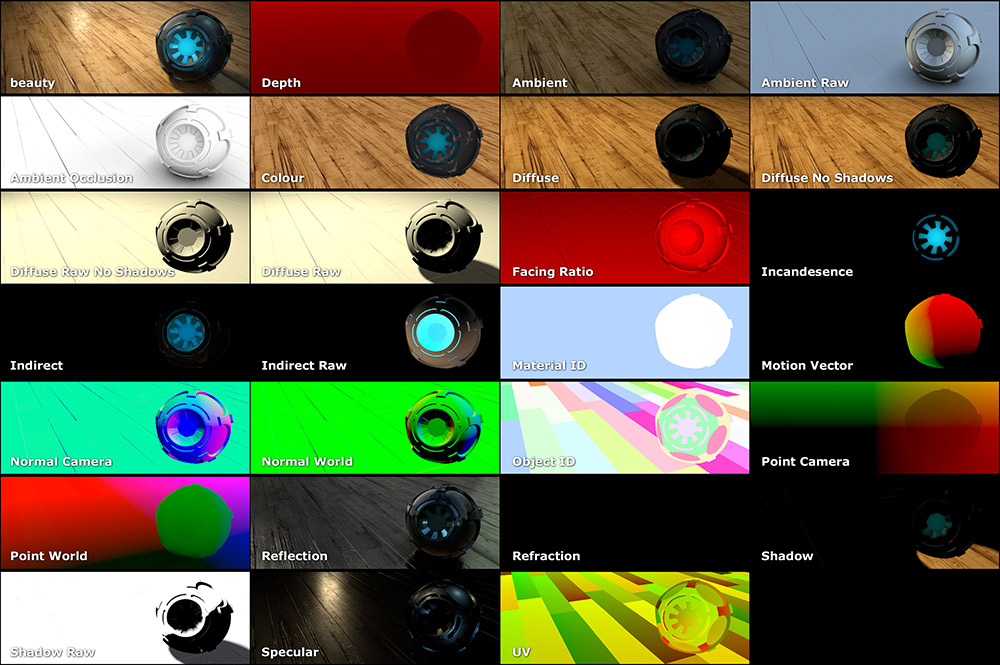MentalCore
Publisher: Core CG
Platforms: Windows, Mac, Linux
Description: Rendering plugin for Mental Ray and Maya
MSRP: $189 New
Expected Release: Available Now
Official Website: http://www.core-cg.com
Samples: Features
Demo: Trial Version
Special Discount: N/A
Critique Issue: Issue #75 (05/12)
Critiqued By: Michael Muwanguzi
Final Score: 9.5
Mental Ray has been one of the most readily available rendering engines on the market today. Included in 3D modeling and animation packages like Cinema 4D, Houdini, and most, if not all, of the Autodesk line, Mental Ray has become one of the few renderers that most artists are familiar with. And in particular, users of Mental Ray in Autodesk Maya are well aware about how quirky setting up and manipulating the engine and its components can be. It can be so frustrating that some artists are willing to migrate to competing renderers like Vray and Renderman, which are becoming more affordable and threaten to encroach on more of the market. Unless the developers of Maya are able to address the issues found with interacting with Mental Ray, it’s only a matter of time before the market shifts away.
This is where MentalCore fits in. One of the key reasons that the developers at Core-CG believe that Maya users have been having a less than placid experience with Mental Ray is due to the poor communication between Maya and the renderer. Certain areas of translation between the two programs are either faulty or just getting plain lost, the consequences being that shaders breaking and longer than necessary rendering are a natural occurrence that leave artists frustrated and having to find work-arounds that are not primarily apparent to the beginner. MentalCore is built to stabilize and enhance the bridge between these two popular software packages that has been so desperately missed.
Ease of Use
MentalCore fits seamlessly into the Maya environment. The main setup and options for working with MentalCore can be found as a new tab under Mental Ray render settings and as a dropdown in the menubar. Under the render settings, clicking the Enable MentalCore option makes the plugin override some key Mental Ray settings, making that particular functionality fall within its jurisdiction. The General, Options, and Render Passes tabs cover all the Mental Ray tabs except the Common and Quality tabs. The majority of the labels for functionality are the same, but in some instances a slight variation is employed. Such is the case for the Core Environment shader replacing Final Gather, but with way more features. Besides preparing for your render within the render settings, utilizing Core shaders are the other half of deciding the look and feel of the individual objects in your scene.
The rest of MentalCore’s ability comes from employing the use of Core shaders in building the unique look and feel of each object in the scene. Here again, it seems like only the most popular Mental Ray texture-related shaders have been picked out to get the “Core” treatment. Core Mia Material, Core Carpaint, Core Hair, Core Skin and Simple SSS are a few of the shaders that have taken the place of their respective Mental Ray counterparts. The same workflows apply, just attach the appropriate file to its corresponding node and apply the shader to an object and it’s ready to render.
Aside from revamping shaders that were already available with Mental Ray, MentalCore also has some new shaders that provide powerful options within your shader network. The Core UV Tile texture node gives users a means of working with several high resolution UV sets that benefit from being organized past the 0 to 1 range in the UV editor. Core Texture Lookup node is a more robust version of the Maya file node offering features like elliptical filtering, texture transform, and color balancing controls. Core Colour Grade Texture node provides the same type of color grading effects that you would get if you were working in Nuke. The Core Normal Map node acts like the bump2d node for attaching and linking normal maps with the added option of controlling it’s intensity. There are some more really interesting shaders that users will want to experiment with and discover the benefits, as well.
Another area of particular note is how well MentalCore handles render passes. Working with certain render passes in Mental Ray have often given mixed results that need additional help to get right. With MentalCore, pretty much every Core shader can be used in conjunction with any combination of render passes. The workflow is similar to its predecessor, picking out the passes you want to use and then associating them with a render layer. The addition of being able to select and render specific passes, as well as access and save preset render pass combinations, really speed up iterating over different renders.
New Features
Version 1.2 focuses primarily on fixing minor bugs, but there are a couple new features included. Depth passes can now show reflections and refractions in the green and blue channels when enabled in the options. Any subsurface shaders connected into the Additional Color parameter of the Mia Material can be converted to the MentalCore equivalent when running the Convert Shaders to Core script. Core surface now outputs in the incandescence pass. ID passes have improved randomization for picking colors, especially colors that are not close to being white. The rest of the changes are fixes to issues with shaders that were not displaying, creating artifacts, or just not working correctly in general.
Depth of Options
Digging into each of the Core shaders, parameters, and options reveals some modest enhancements as well as brand new options. The Core Environment and Core Environment Light shaders are a different spin on lighting and adding ambiance to a scene. Core Environment shader is a spherical map that lets you define your environment using ray types like reflection, refraction, final gather, etc. What is visible in the environment and its’ attributes such as reflection and refraction are split into primary and secondary environments respectively. Environment Lighting, Final Gather, and Image-based Lighting all have categories that can be enabled and tweaked independently of each other. Parameters like environment texture, gain, rotation offset, and blur are features made available to almost every category.
The other unique feature within MentalCore is the Core Environment Light, a new ambient light that works in a similar fashion to the global environment light under the MentalCore render globals. This light can be translated within a scene and light-linked to specific objects. This ambient light is best when used in interior locations, where falloff can be tweaked to control the area being lit. Choosing an omni or directional light type will designate how the light will spread out. The Light Mode is interesting in that you can choose whether the light adds to the scene, replace the local environment light, scale the amount of environment light, or tint the color of the ambient light. Light Affect specifies whether it influences ambient light or indirect/ final gather light. Parameters for Color, Environment, and Falloff also extend the power of this special light.
A new trend in lighting called linear workflow is being discussed and adopted in the industry concerning how a render should be output. Under the General tab in render settings, the option for Color Management allows users to designate the output of the renderer. The default assigns the current profile to the standard sRGB while designating the out profile of the final render to Linear. Users can even choose which profile type to use for previewing renders in Maya.
Camera nodes have been available for Mental Ray users, but being able to access them through the render settings has not been included before. Under the General tab, the camera options let you do post photographic effects to your render. Pick from standard, spherical, and fish eye lens types to warp the render or leave it as is. Exposure, Saturation, Filter, and Filter Color can be tweaked within Maya without having to take it to a bitmap program in order to do simple image correction. Overlay and background texture nodes allow you to add a color or image to the front and back of the render respectively. The Core Color Grade, Mia exposure photographic, and Mia lens bokeh nodes can be attached from here as well to have more access to camera and photo processing effects. Finally, the tonemapping menu helps to bring “hot” — overly bright — areas under control while the stereo rendering menu sets up render passes for the left and right eye.
An especially helpful feature to assist users switch from a completely Mental Ray shading network quickly without having to start over from scratch. Going to the menubar at the top of Maya, the upgrade dropdown and clicking either Selected Shaders to Core or All Shaders to Core will run a script that will convert a shading network that works with MentalCore. Besides quickly getting underway with a project that has already begun in Mental Ray, artists can use the function to get an understanding of what their previous Mental Ray networks would look like with the new plugin. But if you are in the middle of deadline with little time to explore, converting and rendering right away will yield very close results to build off of later.
For production pipelines that need a way of making MentalCore fit within their framework, the MentalCore Python API is provided to help with the integration. Render passes, utilities, and helper functions can be accessed through a variety of functions. Core CG does give the caveat that the api may change to reflect each new release.
Performance
When looking at this particular plugin, two specific criteria were very important when considering its ability to perform: stability of the shaders and how quickly a scene renders. Mental Ray shaders within Maya are generally sensitive and easily breakable when doing operations like severing connections or hooking up nodes through the Attribute Editor. Switching over to MentalCore, hooking up or disconnecting nodes through the attributes or render settings never broke the shaders. When it came time to render, the renderer was comparable — if not a little bit speedier — then Mental Ray left to itself. And for scenes that were pretty heavy, Progressive Rendering under the general tab made a full resolution shot incrementally increase in quality as a whole. Excellent for users who need to get a general feel for what a computationally expensive render will look like.
Value
MentalCore is a competitively priced product that could save you more in the long run when you consider the alternatives. The other popular renderers on the market today cost over a thousand dollars and have their own workflows that take time to get used to. But for users that are already familiar with working with Mental Ray, you get an inexpensive solution that not only fixes technical issues, it releases features that lay latent within the software you already owned. A small learning curve and a low-cost entry make choosing MentalCore over something unknown extremely compelling.
Final Comments
Truly appreciating MentalCore can best be experienced if you’ve wrestled with Mental Ray in Maya over any period of time. On top of just getting Mental Ray to work correctly, this plugin unleashes more of version 3.9 so that Maya users get access to the same features that other Mental Ray artists have already been using in other 3D software packages. So whether you’re a production house or solitary hobbyist whose already acquainted with working with Mental Ray, the low monetary investment should make picking this plugin up a really easy decision. When it’s all said and done, Mental Ray is a proven software that’s only drawback was that it hadn’t been fully incorporated into Maya so that artists could get the most out of it. Frustrated Maya artists don’t have to look farther than MentalCore to allow the Mental Ray renderer to just plain work.
Special Note: Version 1.3 of MentalCore has just been released. To demo the trial version and learn about the new features, click on the link here.
|
Breakdown
|
|
|
Ease of Use
|
10 |
|
Depth of Options
|
9 |
|
Performance
|
9 |
|
Value vs. Cost
|
10 |
|
Overall Score |
9.5 |